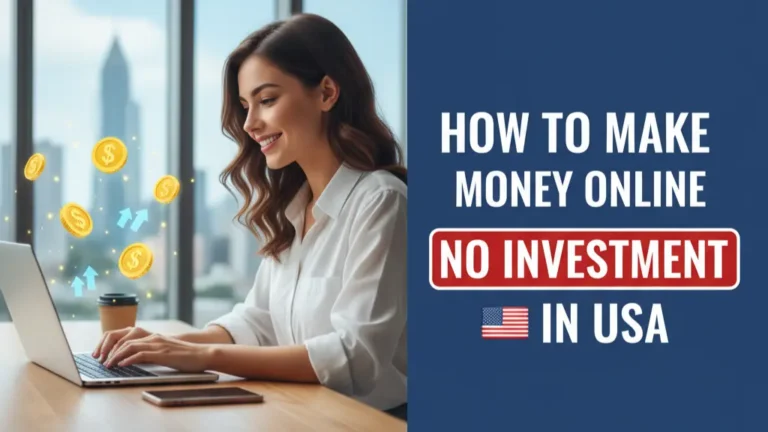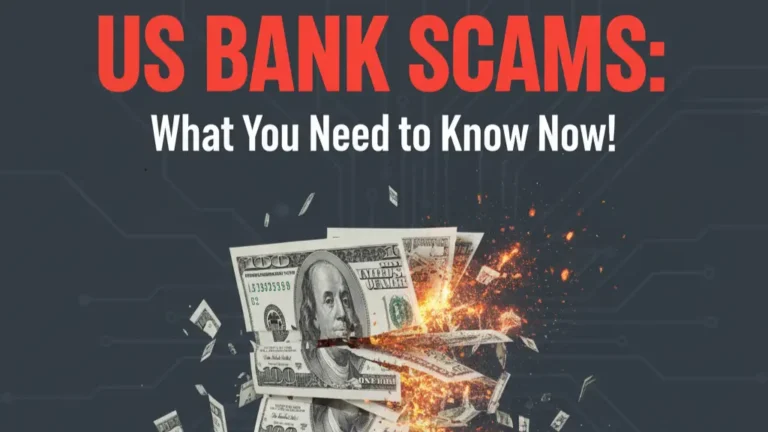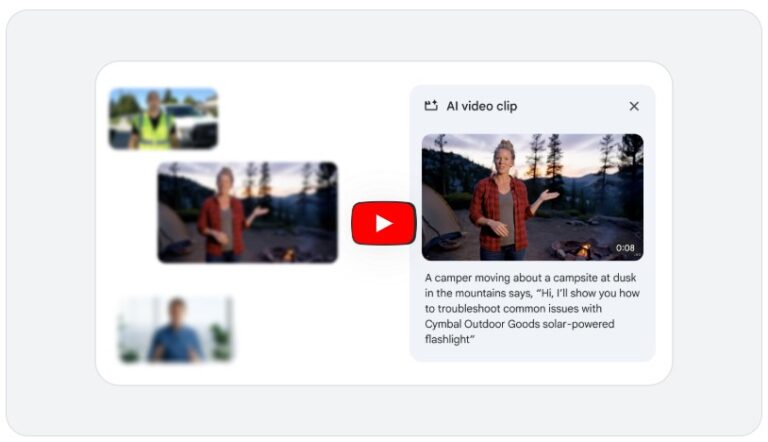iOS 26 Brings 3D Spatial Wallpapers to iPhone: Here’s How to Use It
Apple has rolled out a stunning new feature in the iOS 26 update – 3D Spatial Wallpapers. This upgrade gives iPhone users a whole new way to customize their lock and home screens with a futuristic 3D depth effect. When you tilt your phone, the wallpaper appears to move, creating the illusion that the subject is popping out of the screen.
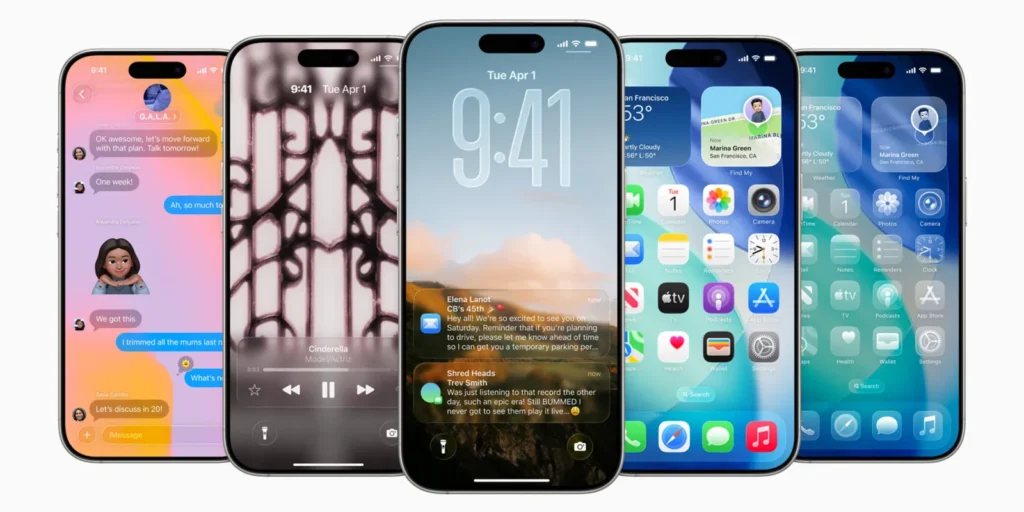
How to Enable 3D Spatial Wallpapers on iPhone
- Choose the right image – Select a photo with clear depth, such as portraits, landscapes, or objects.
- Activate the effect – After selecting the image, tap the three-dot menu and turn on “3D/Spatial” or “Depth Effect,” then save.
- Apply the wallpaper – Set it on your Lock Screen, Home Screen, or both at once.
- Test the magic – Slightly tilt your iPhone and watch the wallpaper come alive with motion.
Pro Tips for Best Results
- Works best on iPhone 13 and newer models.
- Make sure Perspective Zoom is turned on.
- If the effect doesn’t show up, go to Settings and turn off Low Power Mode or Reduce Motion.
Why It Matters
This feature isn’t just eye-catching – it adds a whole new level of personalization, giving iPhones a futuristic look and immersive experience. It’s fun, visually engaging, and one of the coolest updates for iOS users worldwide.